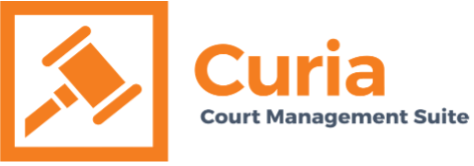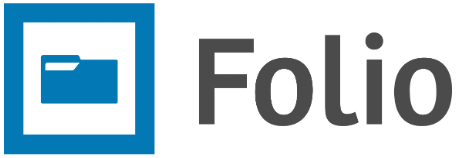Introduction To The New Case Payment Tab / Financial Tab #
Attorneys and Self-represented Litigants now have the ability to pay case/document fees through the Folio e-filing portal.
After logging into Folio, there is a new menu item called ‘Case Payment.’

There is also a new ‘Financials’ tab located within the Case Information screen in Folio.

The “Financials” tab will display two sub tabs:
- Fees and
- Payments
How Do I Find Fees? #
The Fees tab will display any fees generated based on documents that have been successfully uploaded and/or as assigned to you by the Registry.

NB: Only fees assigned specifically to you (your account) will be displayed. Fees can only be assigned to one person/account.
How Do I Make A Case Payment? #
Option 1: Case Payment from the Main Menu #
Step 1:
From the main menu, click “Case Payment”

Step 2:
Enter your case number and click “Go to Case”

This action will take a user directly to the ‘Financials’ tab of the case, from here you can proceed to make a payment.
Step 3:
Once on the “Financials” tab, click “Add Payment”

Step 4:
Select Pending Payment: “Due Fee” or “New Fee”

Key things to note:
- Due Fees are fees already assigned to you and can be viewed in the “Fees” tab of the Financials page.
- New Fees are fees not already assigned but are upcoming to you. Users have the ability to pay fees beforehand. E.g., a Judgement fee that has not yet been assigned to you by the Registry.
Step 5: Select “Fee Due” and enter the relevant details

- Select Payment Type (e.g., Credit/Debit Card)
- Select Pending Fees
- Enter a Description
- Enter your Credit Card information
- Click “Submit” Payment
Step 6: To pay a “New Fee Select “New Fee” and enter the relevant details

- Select “Payment Type”
- Select “Fee Category”
- Select “Fee Types”
- Enter the Fee amount
- Insert Description
- Enter Credit Card information (if applicable)
- “Submit” Payment
Once Payment has been successful. Your receipt will be available to download in the “Payments” tab.

Option 2: Case Payment from the Case Information Screen #

Step 2:
Once on the Case Information screen click on the “Financials” tab

Step 3:
Click ‘Add Payment’ and follow steps 4 to 6 of the previous section.
How Do I Make A Case Payment With Escrow? #
Step 1: Go to the Financials tab of a Case and select “Add Payment”
Step 2: Select the fee you would like to pay. Choose either “Fee Due or “New Fee”

- Select Payment Type – Escrow
- Select Escrow Account
- Select Pending Fees
- Enter Description
- Click ‘Submit’ Payment
How Do I Manage My Escrow Account? #
Escrow account administration and maintenance is controlled by the Registry team. Please contact your local Registry for more information regarding specifics related to your Escrow accounts.