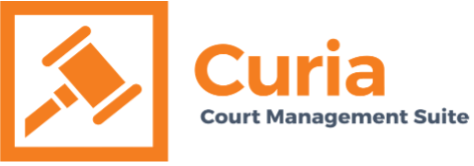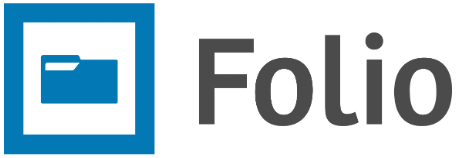How do I view My Account Information? #
Option 1: From the Left Navigation Menu #
Step 1:
Log in to the Folio E-Filing portal using the link provided to you
Step 2:
Click on the “My Account” option in the left navigation menu.

Step 3:
Click on “View Profile” under the “My Account” option.

Option 2: From the Top Menu bar #
Step 1:
Click on “My Account” at the top right of the screen.

Step 2:
Click on “View Profile” under My Account

How Do I Change My Account Details? #
Step 1:
Go to the “My Account” section.
Step 2:
Change the information in the desired fields and click the “Update” button.

How Do I Change My Password? #
Option 1: From Left Navigation Menu #
Step 1:
Click on the “My Account” menu option in the left navigation menu.

Step 2:
Click on “Password” in the “My Account” sub-menu in the left navigation menu.

Step 3:
Type old password in “Current Password” and new password in the “New Password” and “Confirm Password” fields. The new password entered in both the fields should match. Now click on the “Change Password” button to change the password.

Password must contain at least 1 digit, 1 lowercase character, 1 uppercase character and 1 special character (e.g., @#$%^&!). It must be at least 10 characters long.
Option 2: From Top Menu Bar #
Step 1:
Click on “My Account” at the top right of the screen.

Step 2:
Click on “Change Password” in the sub-menu under “My Account”

Step 3:
Type current password in “Current Password” field and new password in “New Password” and “Confirm Password” fields. The new password entered in both fields should match. Then, click on the “Change Password” button to change the password.

How Do I Reset My Password? #
Step 1:
Open a web browser and type the Folio link provided to you and press “Enter”
Step 2:
Click on “Forgot your password?”

Step 3:
Type the email address that was used to register in the Folio E-Filing portal and click the “Submit” button.

An email will be sent with the password reset link.
Step 4:
Open the email received from the Curia Service Desk and click on the “reset” link in the email.
Step 5:
The password reset page will open in the web browser. Type your registered email in the “Email” field and your new password in both the “Password” and “Confirm Password” fields. Click the “Reset” button.

Password must contain at least 1 digit, 1 lowercase character, 1 uppercase character and 1 special character (e.g., @#$%^&!). It must be at least 10 characters long.